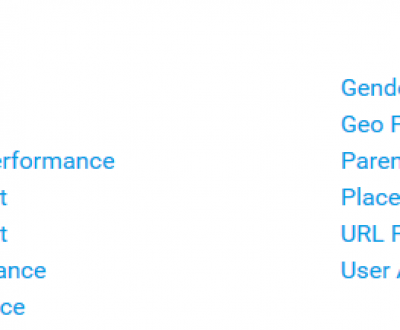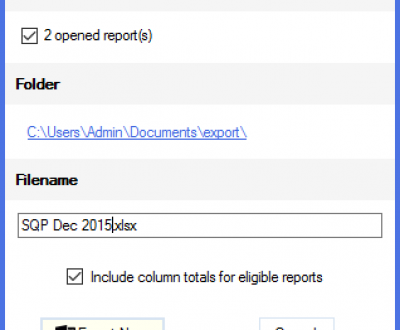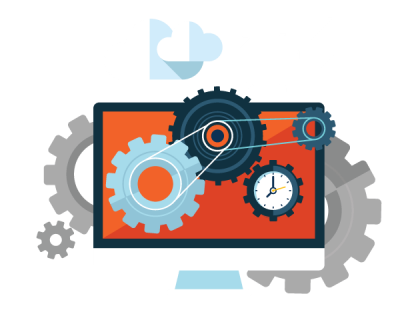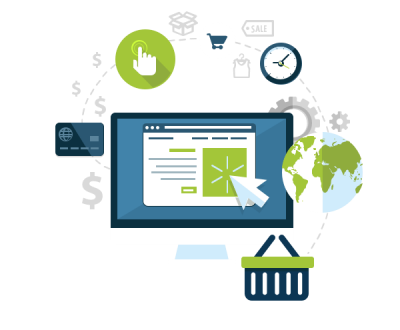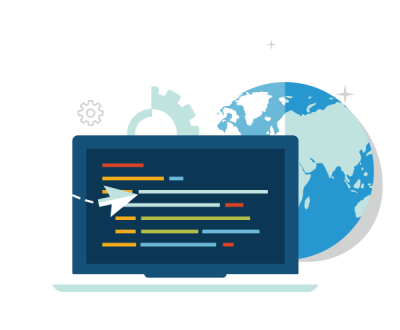Automated Google Ads Reports & More
Easy Automation with Google Ads & Bing Ads Bulk Reporting
Regular Google Ads reporting can be time consuming when managing a large AdWords account or multiple accounts via the Google Ads My Client Center (MCC), especially when you need to run multiple Google Ads report types across various time periods. Then, once the data is saved into Excel format, grouping and pivoting data to get it into the desired view adds additional time and usually requires custom Excel macros.
All of these features apply to Bing Ads reports and Google Ads and Bing Ads reports can be run together in multi-channel reports! Automated reporting to the rescue!
The MarketFlare DNA Google Ads Bulk Reporting Tool was built so that you can get the report data you need automatically while also formatting the reports based on your preferences. Within the MarketFlare DNA application, once you have configured and run any Google Ads report type, the report appears in your Report History. From the Report History tab, just select the reports you would like to run and then you can optionally adjust all or some of those report dates. And you can add additional reporting periods instantly, and optionally merge them in to the same report to compare reports across multiple periods.
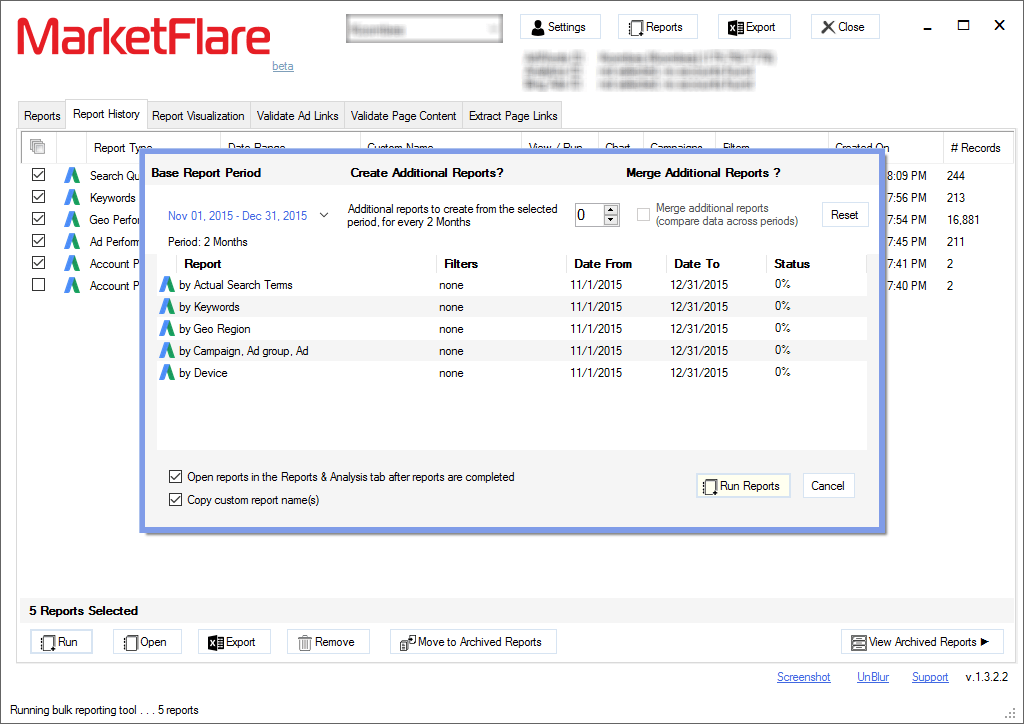
This PPC bulk reporting feature was built so that you can run your usual weekly, monthly, and quarterly Google Ads reports effortlessly while also securely archiving the report data into a local SQL database that is built into the MarketFlare DNA application. So, past Google Ads reports can be accessed offline and you can create a new report based on any report in your report history.
Up to 10 Google Ads reports are run concurrently while other reports are queued and run until the job is finished – usually reports are completed in only a few seconds!
Optionally, you can have the reports opened automatically in the Google Ads Reports tab when the job is completed. The way you have viewed the report is remembered with that report type; for instance, which columns are selected, how data is grouped, column order and even column widths. Just click “Export Data” and all your report tabs can be quickly exported to Excel. You can even run Google Ads reports for multiple clients simply by switching to another DNA profile that is linked to your other Google Ads client account, and report tabs will be grouped by client.
Now, in a fraction of the usual time it takes, you are able to automatically run multiple Google Ads reports for multiple clients and export them already in the views you need for your client presentations. What’s more, is from the Google Ads Reports tab or the Report History you can run and compare multiple reports, visualize any report in one of multiple chart types, export the image or copy it to your clipboard.
The Google Ads Bulk Reporting Tool is just one other way MarketFlare DNA relieves agencies from the tedious tasks related to regular PPC reporting. Learn more about the many other unique features of this new Google Ads Reporting Tool.
More from our blog
See all postsRecent Posts
- What are Google Google Ads Multi Attribution Reports? March 29, 2016
- Automated Google Ads Reports & More January 16, 2016
- Google Ads & Bing Ads to Excel Export January 14, 2016
Leave a Comment cancel
This site uses Akismet to reduce spam. Learn how your comment data is processed.