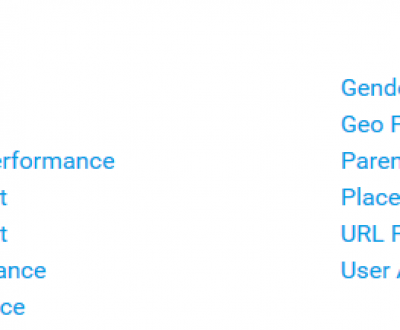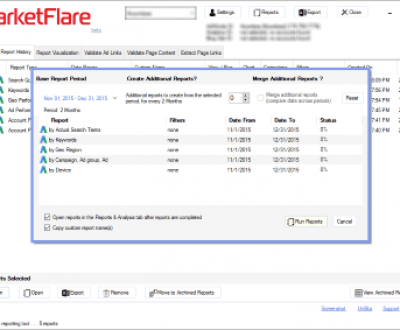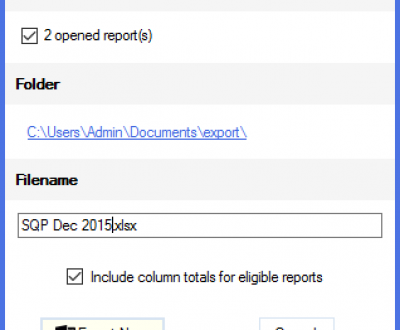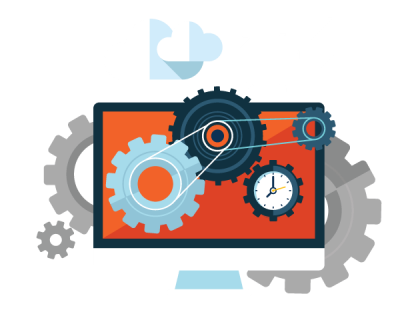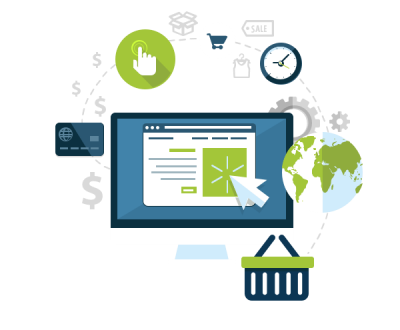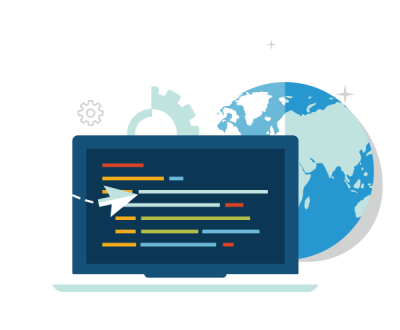AdWords PPC Tool Brings Together Metrics & Custom Conversion Data
Can I view conversion actions side-by-side with PPC metrics?
Yes, finally you can easily view your custom conversion data in columns alongside any other PPC metrics, and even visualize data in a single click. One of the many pain points for PPC agencies has been to report on multiple AdWords custom conversion action related metrics along with relevant performance metrics side-by-side like this:
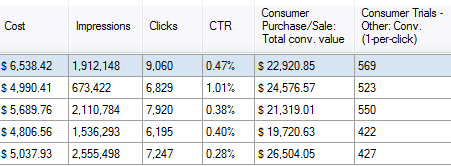
Pivoting data is fun, and MarketFlare DNA can pivot and join custom conversion data into any AdWords report easily – Purchase/Sales, Trials, etc. – up to 30 conversion actions!
If you know how and why this is a problem, and just want the AdWords reporting tool that breezes through every type of AdWords report, then get MarketFlare DNA at no cost – thanks for trying it. Otherwise, please keep reading to review a bit of history and then get to how the MarketFlare DNA AdWords reporting tool solves this problem.
Before Google retired the AdWords Report Center…
Back in the old days (2010), AdWords Report Center showed 1-per-click and many-per-click specific Conversion types along with clicks, impressions, and other metrics. Since then, Google moved reports into the same interface where you manage AdWords, and this has facilitated campaign management in many ways. Google also enhanced AdWords functionality by enabling custom conversion actions (up to 30), allowing advertisers to track multiple conversion events (free trials, white papers, downloads, sign-ups, purchases…) and 1-per-click conversion reporting could then be more specific and accurate. Great! But here’s the problem: Google also removed the 1-per-click and custom conversion actions from the standard report data views that include performance metrics. Ouch!
Viewing the custom conversion and metrics data together is usually a cumbersome process: run two separate reports for the same period (conversions only, metrics only), pivot the conversion data and then join the data. If you are running dozens of reports or need various data views, then this process is a time killer and sometimes confusing. Until now, the best way to do this has been with Excel. Even most expensive PPC tools that agencies use do not reduce steps or complexity because either they are geared for general data analysis or they are not fully integrated with Google AdWords.
Why did Google determine custom conversion data should be segmented and reported outside of PPC performance metrics?
Turns out there is problem attributing conversions directly to the reported clicks and impressions; or put another way, the completed conversions are not necessarily a direct result of the clicks or impressions reported. Was it the click or impression? Or following an AdWords click or impression, was it an affiliate banner at a blog, Twitter (as if), or organic search result that actually resulted in that conversion? So, attribution is a problem but that’s not news nowadays. The other issues are that multiple types of conversions may be associated with a single click and aggregate 1-per-click reporting might only reflect the first action across various conversion types.
Why do I want to see my PPC metrics and conversion data together?
While being mindful of attribution challenges, we think it’s useful to analyze your AdWords reports with conversion data and PPC performance metrics side-by-side.
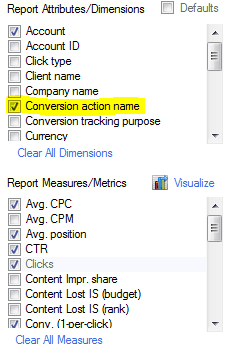
Just select ‘Conversion Action Name’ to automatically create a report that brings PPC metrics and conversion data together!
Clearly seeing conversion data related to performance of keywords, ad placements, geo, devices, and other dimensions helps us to make better campaign management decisions. While MarketFlare DNA has dozens of additional features, we found that being able to view AdWords metrics and custom conversion data together is one of the most useful features. All you need to do to enable the feature is to select “Conversion Action Name” from the list of dimensions before running a report.
In future posts we’ll cover the MarketFlare DNA negative keywords tool, primary keyword discovery, visualization, and other features.
Try MarketFlare DNA today to discover new ways to view your AdWords campaign data, and save time on your reporting.
More from our blog
See all postsRecent Posts
- What are Google Google Ads Multi Attribution Reports? March 29, 2016
- Automated Google Ads Reports & More January 16, 2016
- Google Ads & Bing Ads to Excel Export January 14, 2016
Leave a Comment cancel
This site uses Akismet to reduce spam. Learn how your comment data is processed.