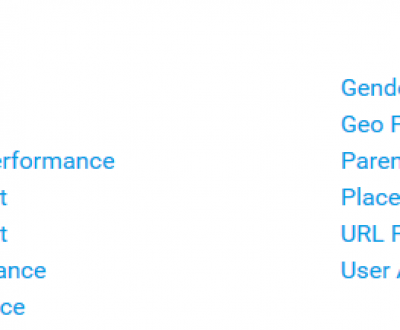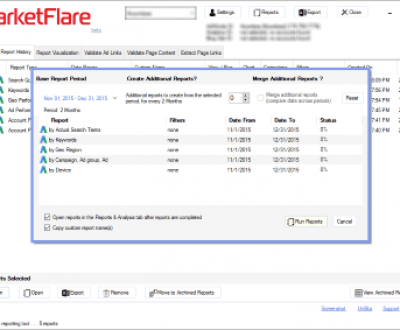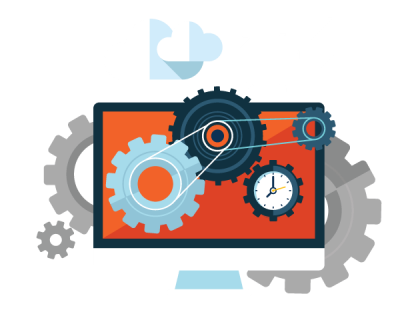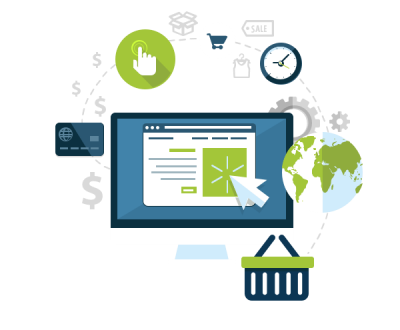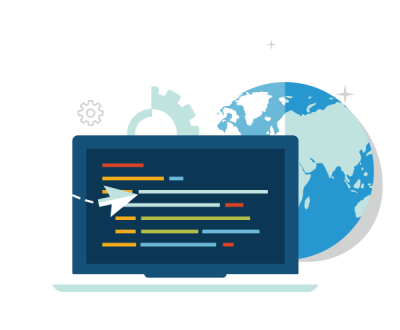Google Ads & Bing Ads to Excel Export
Export Google Ads Data to Excel, Fast
With MarketFlare DNA v.1.3.2.x we’ve enabled export of report totals along with all report data 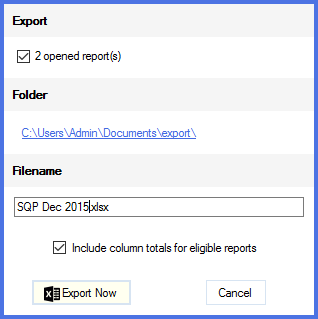 for any AdWords report type. Within Excel the totals are calculated in subtotals of the data table using formulas.
for any AdWords report type. Within Excel the totals are calculated in subtotals of the data table using formulas.
All you need to do so see the report totals in Excel now is to opt to “Include column totals for eligible reports.”
Easier AdWords to XLSX
Remember, within MarketFlare DNA you can easily select any dimensions for report and right-click on data to “group-by,” sort, visualize, or export data. All the data will export just as you are viewing it – column order, sort order, group-by are all remembered. So the next time you can run any number of reports, analyze, and export them with minimal manual work.
The exported XLSX files can be imported to Google docs and many other spreadsheet applications.

If you view the subtotals in Excel for the Avg. Position, for example, you will see the calculated average position in the formula bar:
![]()
Some AdWords or Bing Ads totals that can not be calculated such as “Quality Score” will show “N/A.”
To upgrade to the latest MarketFlare DNA version, just opt to update the application when you see the notification in the application. If you haven’t installed MarketFlare DNA yet, then please learn more about how this powerful AdWords reporting tool can speed up your internal analysis and reporting.
More from our blog
See all postsRecent Posts
- What are Google Google Ads Multi Attribution Reports? March 29, 2016
- Automated Google Ads Reports & More January 16, 2016
- Google Ads & Bing Ads to Excel Export January 14, 2016
Leave a Comment cancel
This site uses Akismet to reduce spam. Learn how your comment data is processed.